10.06.2022
Disable Nested Virtualization on VMware Workstation with Windows 11**
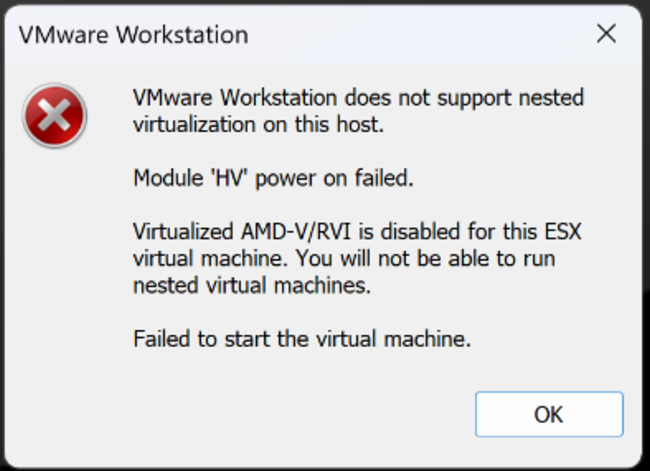
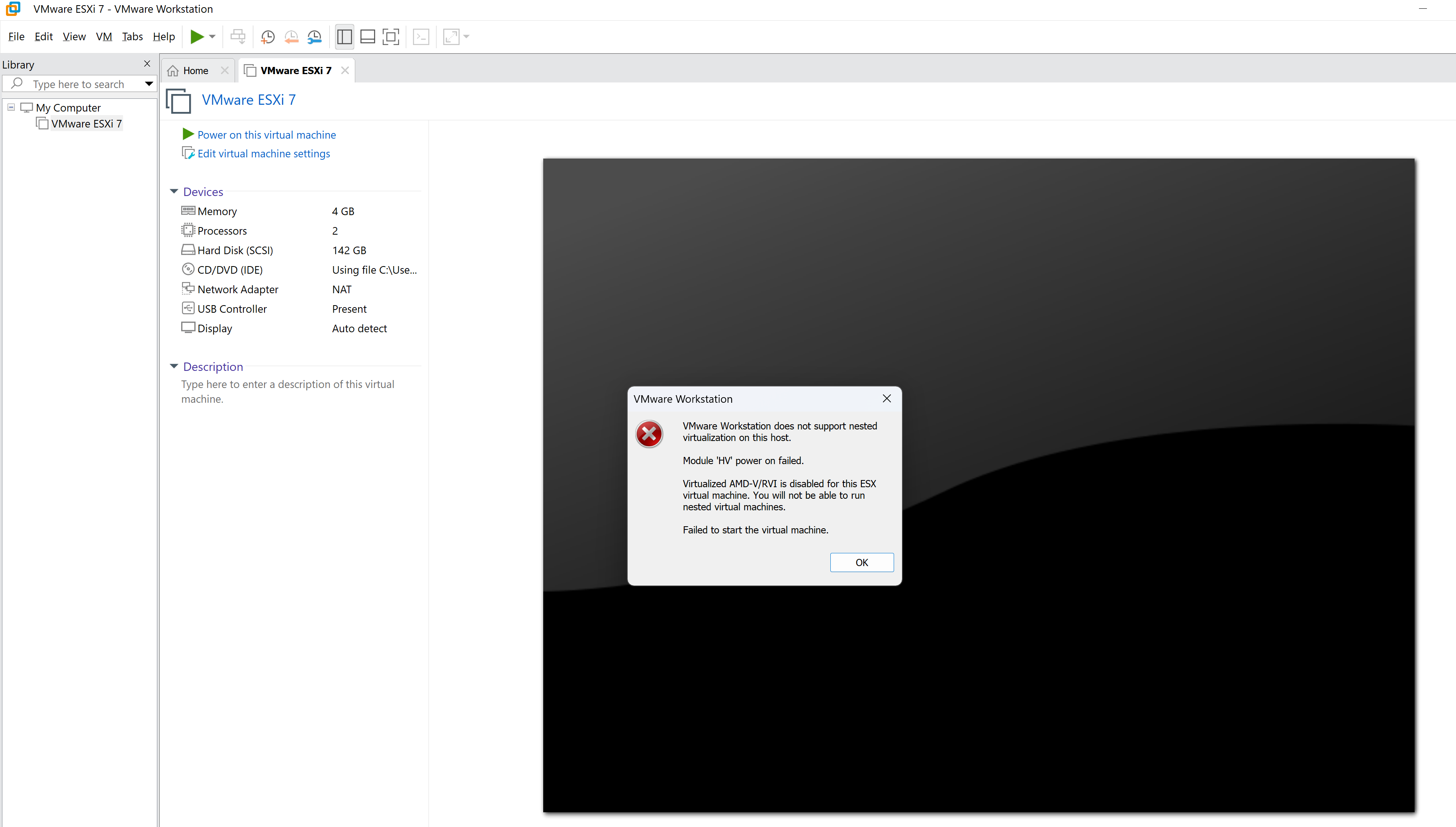
If you encounter the error "VMware Workstation does not support nested virtualization" when starting a virtual machine on Windows 11, the issue often stems from enabled security features like Device Guard, Credential Guard, or the Windows Hypervisor.
Solution Steps**
1. Disable the Windows Hypervisor**
The Windows Hypervisor can block hardware virtualization for VMware. Disable it with this simple command in PowerShell or Command Prompt (run as administrator):
bcdedit /set hypervisorlaunchtype offThen restart your system.
2. Disable Device Guard and Credential Guard**
If the issue persists, use the DG Readiness Tool to turn off Device Guard and Credential Guard:
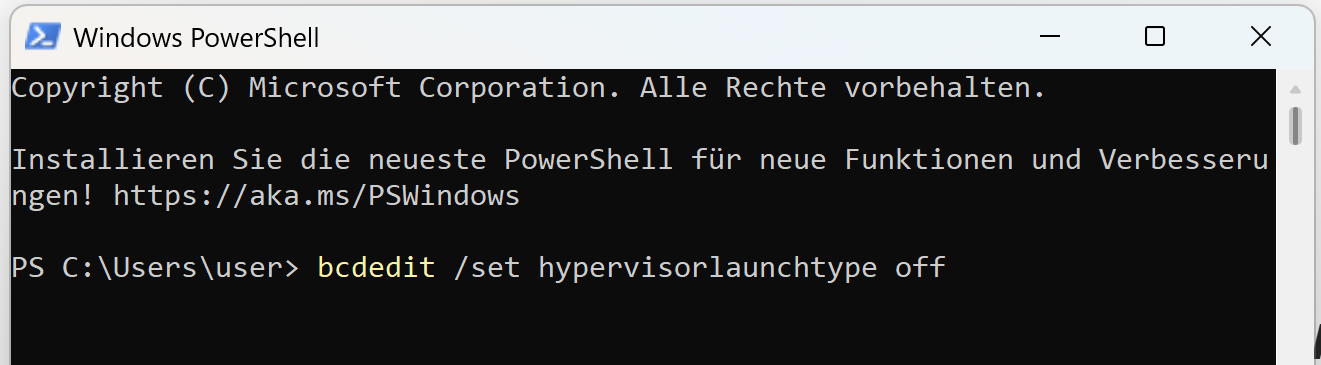
Download the tool and run the following commands:
cd C:\Users\user\Downloads\dgreadiness_v3.6
.\DG_Readiness_Tool_v3.6.ps1 -DisableRestart your computer.
